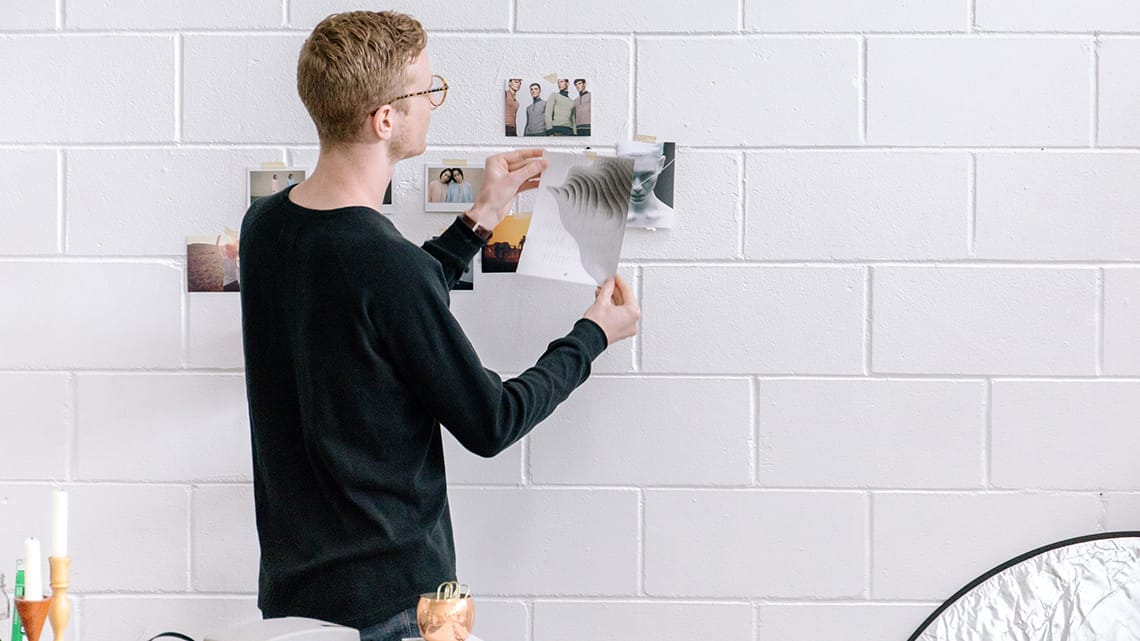VMware vSphere and Microsoft Hyper-V are both hardware virtualization platforms. VMware vCenter Converter.
But on some occasions, you might need to convert a Hyper-V virtual machine (VM) for use with VMware. VMware provides several useful unique features and generally offers better support for VMs with Linux-based guest operating systems (OS). The best method to convert Hyper-V to VMware VM is using VMware vCenter Converter Standalone, which is a special free utility designed for V2V (virtual to virtual) conversion and P2V (physical to virtual) conversion. Today’s blog post explores how to convert Hyper-V to VMware VM with VMware vCenter Converter.
No matter which hypervisor you use, remember to back up your data.
Review of VMware vCenter Converter Options
Before you convert Hyper-V to VMware VM, let’s review the VMware vCenter Converter options. VMware vCenter Converter components can only be installed on Windows operating systems. The program is easy to use. The solution can help you automate your conversion process by creating multiple conversion tasks that can be executed in priority order (tasks with a lower-numbered job IDs are run first). You can set the number of tasks to run concurrently in the options of VMware vCenter Converter. This might be useful if you need to regulate the speed running tasks, for example. Post-conversion VM configuration can be also performed with this tool.
VMware vCenter Converter can be used for converting physical machines running Windows or Linux. Linux machines must be converted remotely, because the converter can only be installed on Windows. Both local and remote Windows machines can be converted. Destination virtual machines can be of the VMware ESXi format or the VMware Workstation format (the latter of which can also be run in VMware Fusion and VMware Player).
The VMware vCenter Converter can be viewed in terms of its components: the client, the agent, and the server, which includes a worker. The agent can be deployed on source physical machines running Windows or on the Hyper-V hosts. A snapshot is created on the running source Windows machine when conversion starts. The snapshot technique is used to preserve data consistency. The server performs the conversion process, and the worker is always installed with the server component. The client provides a user interface, is used for connecting to a local machine or a remote machine where a converter is running. The client interface provides access to Conversion and Configuration wizards.
When a physical machine running Linux must be converted, the agent is not installed on Linux; instead, a special empty helper VM is deployed on a destination host. A connection with the physical Linux machine is established via SSH (Secure Shell). At the moment of creation, the helper VM is empty and boots from a Linux image. The data is copied from the source Linux machine to the helper VM, and Hyper-V VMs Physical machines VMware Workstation VMs VMs of the ESXi format VMs of the Workstation format when the process is complete, the helper machine becomes the destination machine. The VM is ready to work as normal as soon as it is restarted.
For converting Hyper-V to VMware VMs, the agent is installed on the Hyper-V Server during the process of configuring the conversion job. Hyper-V VMs only in powered off state can be converted. If you want to convert running Hyper-V VMs (or VMs running on other hypervisors, such as KVM or XEN), you should use VMware vCenter Converter in the same way as described above for converting running physical machines.